Creating a Mad Biologist’s Desktop
Firstly before getting into this post, I’d like to introduce it by welcoming new people to the site. I realise I’m getting a huge amount of traffic from UsingMac after winning their competition. My name is Myles O’Neill and I am a mad scientist in training (ie. biology university student) from Australia. I hope you enjoy this article on the desktop and take the time to look around the rest of the website, if you are interested in biology, computers, the future or philosophy I think you’ll find a lot of interesting pages here and I hope you’ll subscribe!
So to get down to it, I am writing this blog post because I was the winner of the UsingMac Desktop Competition. A lot of people there have requested information on what actually makes up the desktop and I am more than happy to oblige. I am a huge fan of computer modification. Hacks, tweaks, mods – its all great. Recently I went to great lengths to design a new desktop which would be ideal for myself. I wanted to combine a simplistic and artistically stylish desktop with something which is functional and works well. After some serious planning, the use of many third party applications and some hard work I think I finally got to what I wanted. The desktop is themed on a unification between biology and computers – essentially the fields I am most interested in. So lets get into the details!
Screen Shots:
Before I go off explaining things, here are some screenshots of what I’m talking about. Click the images to see the fullsizes.
We’ll start simple, here is a picture of the desktop as it is right now, I’ll go through the individual aspects in a bit but part of this screenshot is that it hasn’t obscured the pictures in the top right and bottom left, which are a little harder to see in other pics.
This picture is an older one which showcases the use of growl notifications and lyrics being displayed.
Most of the time with this desktop the middle section between the two columns and under the top time bar is where applications are run, however for larger images one column can be gone over whilst still maintaining some nice aesthetics, as show with itunes here:
How The Desktop Is Created
This is the bit you’re reading for. You want to know how its created and how you can use parts of it yourself. I am entirely fine with you copying any design I have under the conditions you do not use such copies for profit and that you mention that I am the original author of the design.
So to start, the desktop is really a combination between a variety of thirdparty apps which are running, combined with some clever use of settings and a desktop designed and created in photoshop. The first thing you’ll want to know are the pictures I used. The tree in the middle comes from here. Next up we have the red telephone poles from here and the blue DNA molecule from here. Other than that the DNA helix at the top comes from the extensive editing of a stock DNA helix (the great thing about DNA helices is that you just need one complete rotation and you can extend it as far as you like). The only other important thing to note on the whole is that I used the font Bank Gothic. For the record I’m running this on the latest version of Snow Leopard (10.6.1) and on my 17″ MBP (early 2009 release). I can’t guarantee all apps will work on older (or futuristic newer) computers.
For the rest of this explanation refer to the pictures above as I go through each section one by one going down the columns from left to right.
Left Column
Lets start in the top left corner. Anaitis is the name of my computer and I have tried to emphasise it here, with the explanation of her name meaning the “Greek Goddess of the creative powers of nature.” This is all done through the background image itself.
Below this we see five tabs, each one has space for a hard drive in it. The tabs themselves are just basic backgrounds from photoshop. Notice that in the first screenshot most of them are unplugged and thus grey, while the second screenshot has them coloured. This is achieved by having a semi-transparent (and greyscale) version of each of the hard drives added to the desktop by taking a screenshot of the screen. It comes out as a nice effect.
Below this we have a lyrics box. The box and picture is in the background, but the program used to display the lyrics is called DesktopLyrics, its a little app but it does the job well and I love it.
Middle Column
At the very top we have a nice bar which displays the date and time in numerous ways. This is achieved through the use of simple scripts in GeekTools and the program Dateline. The little green number in the top right is the time in seconds. The DNA helix is just for awesomeness 🙂 .
In the middle a lot of space is left to avoid clutter and allow the tree to shine through. You will however notice my contact lists on the left side of the middle. These are done through Adium (using MSN, AIM and Facebook chat) using custom themes loosely based off of ProBlack for colours and Decay 2.0 for structure. This window floats below all other apps and is on every space (from adium preferences) but its also set to exist in one of my spaces from the mac preferences, meaning all chat windows automatically open there.
Right Column
On the right we have a space for “notifications”, this specifically refers to Growl notifcations. If you own a mac and don’t use Growl you are really missing out. The theme I’m using in growl is called SmokeStack. The box has space for roughly three notifcations at any one time which is usually more than enough, but in the case it is more its really not a big deal as they just continue down the page.
Finally there is a nice custom themed app called DestroyTwitter, it is particularly good because of it uses very little cpu in the background unlike most twitter apps. This window is set to display on all spaces in the mac preferences.
Menubar
My menubar is inverted in colour thanks to the program Nocturne (latest update) [I must warn however that I’ve found the functionality to be a bit buggy, causing weird graphics to display esspecially in combination with VCL and Isolator]. From left to right from the second screenshot the programs on my menu bar are: pollux, adium, isolator, Alarm Clock 2, InstantShot, Notify, Nocturn … and included with the core mac menubar items I have Menumeters.
Dock
I’m using a black dock image instead of the default. Coupled with this are some black arrow pointers which I am quite fond of. I’m using spacers to make navigating the dock easier. On the far right of the left side of the dock are two stacks which display ‘Recent Applications’ and ‘Recent Documents’ respectively. The moleskin note books correspond to some of my most commonly accessed folders, which are using the secret list view. I use generally use Quicksilver or my applications stack to open apps not on the dock. The new list view is shown off in one of the screenshots above and I am currently using it for my stacks. I also have it so that when apps are hidden they appear translucent in the menubar.
ScreenSaver
Finally I wanted to showcase the screensaver I use because it is crazily awesome. I guarantee that if you use this screensaver you will turn eyes every time. The screensaver is called fractal clock and you can get it here. This screenshot can hardly do it justice:

Can you help me make this even better?
Well that concludes this explanation of roughly how the desktop I won with works. I’m loving it so far. If you have any questions or comments about the desktop please leave them. I’d also love to see alterations, variations, extensions or anything else like that of the theme I’ve made. I’m always on the lookout for ways to improve my desktop.

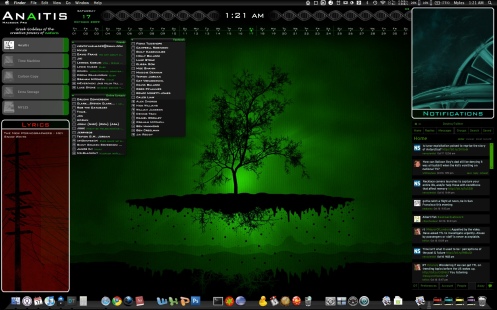
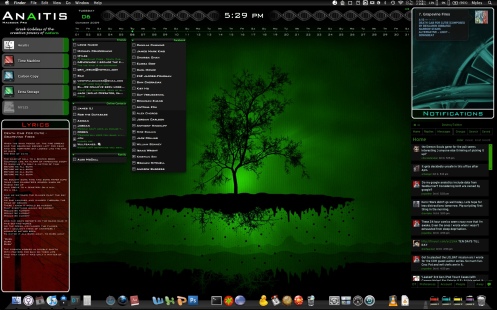


 Enter the Cortex
Enter the Cortex Root Access
Root Access Self Awareness
Self Awareness Neural Synapses of Significance
Neural Synapses of Significance Blog Projects
Blog Projects
 Sensory Stimuli
Sensory Stimuli Echoes in the Deep
Echoes in the Deep  Mad Science Training
Mad Science Training Expeditions
Expeditions Humans Vs. Zombies @ ANU
Humans Vs. Zombies @ ANU
 Subscribe to Email Notification
Subscribe to Email Notification





 Legal Details
Legal Details
First off let me say I love your set up. Visually stunning and real clean. I envy your artistic ability. Second, I have to ask… Where can I get that floating tree wallpaper?? I have a friend who loves trees and her favorite color is green. She would absolutely love that wallpaper. Any chance you could help me out, do you have a hi res copy? Thanks in advance. And again, AWESOME job on your desktop set-up. I love it.
Missed the little hyperlink to it earlier, but I found it now. 😀 Keep up the good work, I am interested to see what else you develop sir!!
is the nocturne mod you use, affect the whole screen or just the menubar, I would love something that easily causes a black menubar
and i was wondering, i have tryed and had no success, if you would be willing to make me a desktop wallpaper with the drive slots and stuff, I could send you any needed snapshots.
The nocturn mod has a feature to invert the colours of only the menubar (as well as the ability to do the whole screen). Sadly I have no found very little in the way of a straight black menubar application.
Making the hard-drive tabs like I did really just involves a little fiddling in photoshop, but if you send me the current desktop you have, along with a screenshot with the hard drives where you want them (use the”View -> Clean Up”) tool to ensure they are in a position you can return them to – then I’d be happy to throw something up for you. Just email me at myles.oneill@gmail.com .
I cant figure out how to get Nocturne only to affect menubar please help!
Hey, I think I may have linked to an older version which may have been the problem. Try downloading version 2.00 from here: http://osx.iusethis.com/app/versions/nocturne
myles did you get my emails?
It went to my spam box for some reason o.O. Got it now 🙂 .
great design mate, The dock is like mine atm, very organized, i have all my app’s in the dock set into sections, like one is all my adobe programs, music, video, office, web, and other apps. i have one question, how did u change the colour of the very top menu bar, mine is the default gray, i would love to have the black
sorry found the program now myles cheers mate 🙂
I have a similar geektool set up for the calendar, but mine doesn’t show the days above the number- could you help me out with this?
I used this code:
date “+%A” | tr ‘[a-z]’ ‘[A-Z]’
Hope that works!
Very inspiring mods, Myles! Congrats on you win at usingmac.com.
hey i would love to know how you made the background appear in desktop lyrics and also what codes you used in geektools to get the nifty clock/ calender set up.
love the set up, and would love to send you my version of what you’ve done
thanks!
Awesome and very creative blog and Pictures are great.
This still didn’t really help, is it possible that you could like, send the desktop (the background you have on there, not the whole thing) to me? I’m not sure if you can see the email that I’ve actually typed in, so please tell me if so, and if not I guess I can just post it.
Hi, firstly, congratulations on winning the Using Mac competition.
Secondly, I got inspired to try out geektools after seeing what you’ve done with the time, calendar and DNA helix. I don’t know how to use geektools, but I plan to learn. Can you please share your code or geeklets with me please? It’s for my personal use and I fully intend to give you credit when friends ask. 😀 Thanks.